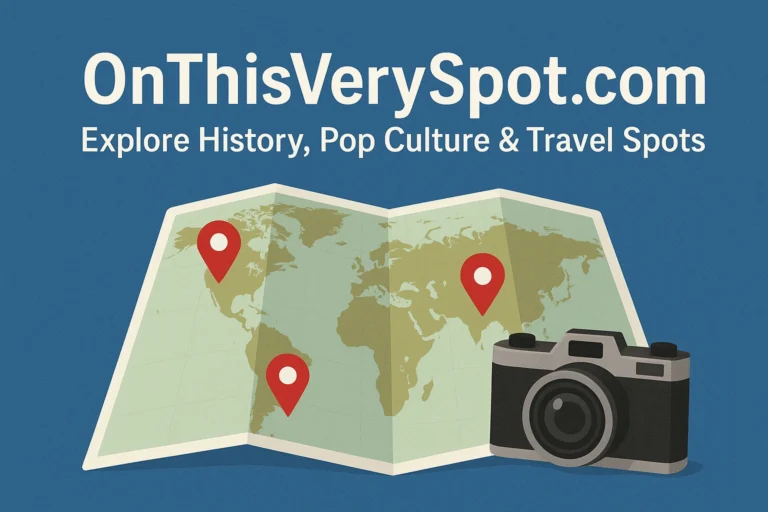Youtube to MP4
In today’s digital landscape, the ability to convert YouTube videos to MP4 format has become increasingly valuable for content creators, educators, and everyday users. Whether you’re looking to save educational content for offline viewing, archive important videos, or repurpose content for presentations, understanding YouTube to MP4 conversion is essential. This comprehensive guide covers everything you need to know about converting YouTube videos to MP4 format safely, legally, and efficiently.
What Is YouTube to MP4 Conversion?
YouTube to MP4 conversion is the process of downloading and saving YouTube videos in MP4 (MPEG-4 Part 14) format to your local device. MP4 is a digital multimedia container format that stores video, audio, subtitles, and still images. It’s the most widely supported video format across devices, platforms, and media players, making it the preferred choice for video downloads.
The conversion process involves extracting video data from YouTube’s streaming servers and encoding it into a standalone MP4 file that can be played without an internet connection. This process has evolved significantly over the years, with various methods and tools now available to users.
Why MP4 Is the Preferred Format
MP4 has become the industry standard for video files, and for good reason. Understanding why MP4 is the format of choice helps explain its dominance in YouTube conversions.
Universal Compatibility
MP4 files work seamlessly across virtually all devices and platforms. Whether you’re using Windows, macOS, Linux, iOS, Android, or even smart TVs and gaming consoles, MP4 files play without requiring additional codecs or software. This universal compatibility eliminates the frustration of format incompatibility that plagued earlier video formats.
Excellent Compression Efficiency
MP4 uses advanced compression algorithms that maintain high video quality while keeping file sizes manageable. This balance between quality and file size makes MP4 ideal for storage and sharing. A typical 10-minute YouTube video in 1080p resolution might be 100-200 MB in MP4 format, whereas less efficient formats could be several times larger.
Quality Retention
MP4 supports high-definition video up to 4K and beyond, along with high-quality audio codecs like AAC. This means you can download YouTube videos in their original quality without degradation, preserving the creator’s intended viewing experience.
Streaming Capabilities
MP4 files support progressive download, meaning they can start playing before the entire file is downloaded. This feature makes them ideal for both offline viewing and online streaming applications.
Legal Considerations and YouTube’s Terms of Service
Before converting YouTube videos to MP4, it’s crucial to understand the legal landscape. This is perhaps the most important section of this guide, as violating copyright laws or terms of service can have serious consequences.
YouTube’s Official Stance
YouTube’s Terms of Service explicitly state that users should not download content unless a download button or link is clearly provided by YouTube. The platform wants to maintain control over how content is accessed and to protect copyright holders’ rights. Violating these terms could result in account suspension or termination.
When It’s Legal to Download
There are legitimate scenarios where downloading YouTube content is permissible:
Content You Own: If you’re the original creator of the video, you have every right to download your own content. In fact, YouTube provides a built-in download feature through YouTube Studio for creators to download their uploaded videos.
Creative Commons Content: Videos published under Creative Commons licenses can typically be downloaded and reused according to the specific license terms. Always check the video description or the “Show more” section to verify the license.
Public Domain Content: Videos in the public domain, such as old films, government recordings, or content where copyright has expired, can generally be downloaded freely.
Permission Granted: If a content creator explicitly gives you permission to download their video, you can do so legally. Always get this permission in writing.
Copyright Infringement Risks
Downloading copyrighted content without permission violates copyright law in most jurisdictions, including the United States (DMCA), European Union (Copyright Directive), and most other countries. Penalties can include:
- Legal action from copyright holders
- Fines ranging from hundreds to thousands of dollars per violation
- Criminal charges in cases of large-scale infringement
- Account termination on YouTube and related platforms
Fair Use Considerations
Some users cite “fair use” as justification for downloading videos. However, fair use is a complex legal doctrine that typically applies to transformative uses like criticism, commentary, news reporting, teaching, or research. Simply downloading a video for personal entertainment does not constitute fair use. If you’re uncertain, consult with a legal professional.
Methods for Converting YouTube to MP4
There are several methods available for converting YouTube videos to MP4 format, each with its own advantages and disadvantages. Understanding these options helps you choose the best approach for your needs.
Online YouTube to MP4 Converters
Online converters are web-based tools that require no software installation. You simply paste the YouTube URL, select your preferred quality, and download the converted MP4 file.
Advantages:
- No software installation required
- Works on any device with a web browser
- Usually free to use
- Quick and convenient for occasional downloads
Disadvantages:
- Often cluttered with advertisements
- Potential security risks from malicious websites
- Limited control over quality settings
- May have file size restrictions
- Slower conversion speeds
- Privacy concerns as URLs are shared with third-party services
Popular Options: While we won’t recommend specific services due to legal concerns and rapidly changing landscapes, popular online converters typically operate on a similar principle of URL extraction and conversion.
Desktop Software Applications
Desktop applications offer more features, control, and reliability compared to online converters. These programs are installed on your computer and process conversions locally.
Advantages:
- More format and quality options
- Batch download capabilities
- Faster processing speeds
- Better privacy and security
- Additional features like subtitle downloading
- No internet required for conversion (once downloaded)
Disadvantages:
- Requires installation and storage space
- May require payment for full features
- Platform-specific (must choose Windows, Mac, or Linux version)
- Updates needed to maintain compatibility
Key Features to Look For:
- Support for multiple video qualities (360p to 4K)
- Audio extraction capabilities
- Subtitle downloading
- Playlist downloading
- Scheduling options
- Built-in video player
Browser Extensions
Browser extensions integrate directly into your web browser, adding download buttons or options to YouTube’s interface.
Advantages:
- Convenient integration with YouTube
- One-click downloading
- Minimal interface disruption
- Usually free
Disadvantages:
- Security and privacy risks
- May slow down browser performance
- Can break with YouTube updates
- Limited features compared to desktop software
- Some extensions contain malware or adware
Important Warning: Many browser extensions request extensive permissions that could compromise your privacy and security. Always research extensions thoroughly and read reviews before installation.
Mobile Apps
Mobile applications for iOS and Android allow you to download YouTube videos directly to your smartphone or tablet.
Advantages:
- Download directly to mobile devices
- Convenient for on-the-go usage
- Integration with mobile video players
- Offline viewing on mobile devices
Disadvantages:
- Limited by app store policies (Apple and Google restrict such apps)
- Often removed from official stores
- Requires sideloading on some platforms
- Smaller screen for managing downloads
- Limited storage on mobile devices
Command-Line Tools
For tech-savvy users, command-line tools offer maximum control and flexibility. These tools use text commands to download and convert videos.
Advantages:
- Powerful scripting capabilities
- Automation of bulk downloads
- Maximum customization
- Open-source and regularly updated
- No advertisements
- Cross-platform compatibility
Disadvantages:
- Steep learning curve
- Requires command-line knowledge
- No graphical interface
- Not user-friendly for beginners
Popular Option: youtube-dl and its fork yt-dlp are widely used command-line tools that support hundreds of websites, not just YouTube.
Step-by-Step Guide: How to Convert YouTube to MP4
While specific steps vary depending on your chosen method, here’s a general framework for converting YouTube videos to MP4 format safely and effectively.
Using Online Converters
- Find Your Video: Navigate to YouTube and locate the video you want to convert.
- Copy the URL: Click on the address bar and copy the entire URL, or use the “Share” button and copy the link provided.
- Choose a Converter: Select a reputable online converter website. Look for HTTPS security, clear privacy policies, and positive user reviews.
- Paste the URL: Navigate to the converter website and paste your YouTube URL into the provided input field.
- Select Quality: Choose your desired video quality (typically ranging from 360p to 1080p or higher). Higher quality means larger file sizes.
- Start Conversion: Click the convert or download button. The site will process the video, which may take from a few seconds to several minutes depending on video length and server load.
- Download the File: Once conversion completes, click the download button. Your browser will save the MP4 file to your default downloads folder.
- Verify the Download: Open the file with your media player to ensure it downloaded correctly and plays without issues.
Using Desktop Software
- Install the Software: Download the application from the official website, install it following the on-screen instructions, and launch the program.
- Copy Video URL: On YouTube, copy the URL of the video you want to download.
- Add URL to Software: In the application, look for an “Add URL,” “Paste URL,” or similar button. Paste your YouTube link.
- Configure Settings: Select output format (MP4), video quality, save location, and any additional options like subtitle downloads.
- Start Download: Click the download or start button. The software will fetch the video and convert it to MP4.
- Monitor Progress: Watch the progress bar to track download status. Most software allows multiple simultaneous downloads.
- Access Your Video: Once complete, navigate to your chosen save location to access the MP4 file.
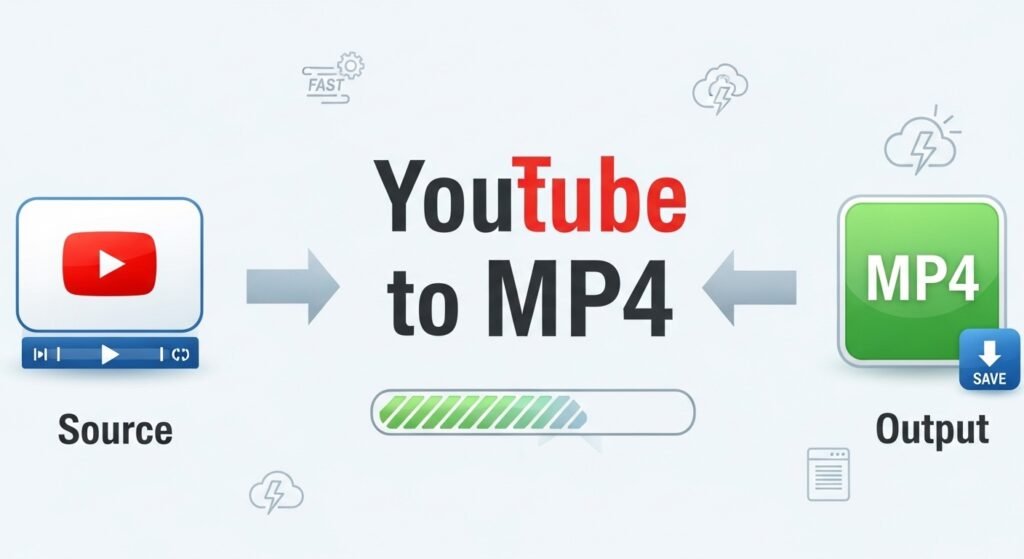
Using Command-Line Tools
- Install the Tool: Install yt-dlp or similar tool using your system’s package manager or by downloading from the official repository.
- Open Terminal/Command Prompt: Access your system’s command-line interface.
- Navigate to Destination: Use
cdcommands to navigate to where you want to save the video. - Execute Download Command: Type a command like
yt-dlp -f "bestvideo[ext=mp4]+bestaudio[ext=m4a]/best[ext=mp4]/best" [YouTube-URL] - Wait for Completion: The tool will download and process the video, displaying progress in the terminal.
- Verify Download: Check your destination folder for the completed MP4 file.
Quality Settings and Resolution Options
Understanding video quality is essential for getting the best balance between file size and viewing experience.
Resolution Standards
360p (640×360): Acceptable for small screens and low-bandwidth situations. File sizes are small but quality is noticeably reduced on larger displays.
480p (854×480): Standard definition that works well for older content and smaller screens. Offers reasonable quality with manageable file sizes.
720p (1280×720): HD quality that provides good clarity for most viewing purposes. This is often the sweet spot for file size versus quality.
1080p (1920×1080): Full HD offering excellent quality for most users. Suitable for large screens and detailed content. File sizes are considerably larger than 720p.
1440p (2560×1440): 2K resolution offering superior clarity, ideal for high-quality displays. File sizes are very large.
2160p (3840×2160): 4K resolution providing exceptional detail. Requires significant storage space and powerful hardware for smooth playback.
Bitrate Considerations
Bitrate measures data processed per second, typically in kilobits per second (kbps) or megabits per second (Mbps). Higher bitrates mean better quality but larger files. YouTube uses variable bitrate encoding, adjusting quality based on scene complexity.
Audio Quality
Don’t overlook audio quality when converting videos. Most converters default to AAC audio codec at 128-192 kbps, which provides good quality for most content. Music videos and content where audio is paramount may benefit from higher audio bitrates (256-320 kbps).
Format Selection Tips
- General viewing: 720p at standard bitrate offers the best balance
- Archival purposes: Download the highest quality available
- Mobile viewing: 480p or 720p saves storage space
- Presentations: 1080p ensures clarity on projectors
- Limited storage: 360p or 480p in lower bitrates
Common Issues and Troubleshooting
Even with the best tools, you may encounter problems when converting YouTube videos to MP4. Here are solutions to common issues.
“Video Not Available” Errors
This error typically occurs when:
- The video has been removed or set to private
- Geographic restrictions prevent access from your location
- Age restrictions require sign-in
- The video is part of YouTube Premium content
Solutions: Verify the video is publicly accessible, use a VPN for geo-restrictions (if legally permitted), sign in to your YouTube account for age-restricted content.
Download Speed Issues
Slow downloads can result from server congestion, internet connection problems, or service limitations.
Solutions: Try downloading during off-peak hours, check your internet connection speed, switch to a different converter or server, use download managers that support resume functionality.
Format Incompatibility
Sometimes downloaded files won’t play on certain devices or players.
Solutions: Ensure you selected MP4 format (not WebM or other formats), update your media player to the latest version, install codec packs like K-Lite Codec Pack, try alternative media players like VLC.
Audio/Video Sync Problems
Occasionally, audio and video may not be synchronized in the downloaded file.
Solutions: Re-download the video, try a different converter, use video editing software to manually adjust sync, verify the original YouTube video doesn’t have sync issues.
Quality Loss
Sometimes downloaded videos appear lower quality than the YouTube version.
Solutions: Select the highest available quality setting, ensure you’re downloading from HD source videos, check that the converter supports your desired resolution, verify your display can show the resolution you downloaded.
Corrupted Downloads
Files that won’t open or play properly may be corrupted.
Solutions: Re-download the video, check available storage space before downloading, disable antivirus temporarily (only from trusted sources), use different conversion tools.
Best Practices for YouTube to MP4 Conversion
Following best practices ensures safe, efficient, and legal video downloads.
Security Considerations
Use Reputable Tools: Research converters before using them. Check reviews, security reports, and reputation in tech communities.
Avoid Suspicious Websites: Be wary of sites with excessive pop-ups, misleading download buttons, or requests for personal information.
Keep Software Updated: Regular updates patch security vulnerabilities and maintain compatibility with YouTube’s changing structure.
Use Antivirus Software: Maintain active, updated antivirus protection when downloading files from the internet.
Check File Integrity: Scan downloaded files before opening, and verify file sizes seem reasonable for the video length and quality.
Privacy Protection
Avoid Logging In: Don’t sign into YouTube accounts on third-party converters to protect your credentials.
Use VPNs: Consider using virtual private networks to protect your browsing privacy when using online converters.
Read Privacy Policies: Understand how conversion services handle your data and URLs.
Clear Browser Data: Regularly clear cookies, cache, and browsing history after using online converters.
Storage Management
Organize Downloads: Create a structured folder system for downloaded videos (by topic, date, creator, etc.).
Regular Cleanup: Periodically review and delete videos you no longer need to free up storage space.
External Storage: Consider external hard drives or cloud storage for large video collections.
Compression: For archival purposes, consider using video compression tools to reduce file sizes without significant quality loss.
Ethical Guidelines
Respect Creators: Remember that content creators invest time, effort, and resources into their videos. Support them through views, likes, and subscriptions.
Don’t Redistribute: Never upload downloaded YouTube videos to other platforms or claim them as your own work.
Use Responsibly: Download only what you need and only when legitimate reasons exist (offline viewing, archival, educational purposes with proper attribution).
Support Original Content: When possible, watch videos directly on YouTube to support creators through ad revenue and engagement metrics.
Alternatives to YouTube to MP4 Conversion
Before converting videos, consider whether alternative methods might better serve your needs while staying within YouTube’s terms of service.
YouTube Premium
YouTube Premium offers official offline viewing through the YouTube mobile app. For a monthly subscription fee, you can:
- Download videos for offline viewing within the YouTube app
- Watch ad-free content
- Access YouTube Music Premium
- Play videos in the background on mobile devices
This is the only method that fully complies with YouTube’s terms of service while allowing offline viewing.
YouTube’s “Watch Later” and Playlists
Creating playlists and using the “Watch Later” feature allows you to organize videos for future viewing without downloading. While this requires internet access, it’s a legitimate way to curate content.
Video Embedding
For presentations or websites, YouTube’s embed feature allows you to display videos without downloading. This maintains the creator’s viewership metrics and complies with terms of service.
Screen Recording
For personal, educational use under fair use provisions, screen recording software can capture video content. However, this method:
- Produces larger file sizes
- May result in quality degradation
- Still raises copyright concerns
- Takes longer than direct downloading
Saving Channel Content
If you’re concerned about videos being deleted, consider:
- Subscribing with notifications enabled
- Using YouTube’s “Save” feature
- Creating archives through Internet Archive’s “Save Page Now” feature for public viewing
Advanced Features and Techniques
For users who need more sophisticated capabilities, several advanced techniques can enhance your YouTube to MP4 conversion experience.
Batch Downloading
Batch downloading allows you to convert multiple videos simultaneously or download entire playlists and channels.
Benefits:
- Time efficiency when downloading multiple videos
- Consistent quality settings across downloads
- Automatic organization options
- Scheduling capabilities
Implementation: Most desktop software applications support batch downloading. Simply add multiple URLs or paste a playlist URL, and the software will queue all videos for download.
Subtitle and Closed Caption Extraction
Many videos include subtitles or closed captions that enhance accessibility and comprehension.
Methods:
- Download subtitles as separate SRT files
- Embed subtitles directly into MP4 files (hardsubbing)
- Download multiple language subtitles for multilingual content
Use Cases: Language learning, accessibility for hearing-impaired viewers, content transcription, creating translated versions.
Audio Extraction
Sometimes you only need the audio from a YouTube video, such as for podcasts, music, or speeches.
Common Formats:
- MP3: Universal compatibility, good compression
- M4A/AAC: Higher quality at similar file sizes
- FLAC: Lossless quality for audiophiles
- OGG: Open-source alternative
Tools: Most YouTube to MP4 converters also support audio extraction, often with a simple format selection dropdown.
Trimming and Editing
Some advanced converters include basic editing features:
- Trim specific segments from videos
- Merge multiple downloads
- Add watermarks or overlays
- Adjust playback speed
- Convert frame rates
Custom Resolution and Aspect Ratios
Advanced users might need specific resolutions or aspect ratios for particular purposes:
- Custom resolutions for specific displays
- Converting between aspect ratios (16:9, 4:3, 21:9)
- Cropping or padding videos
- Upscaling or downscaling
Automation and Scripting
Tech-savvy users can automate YouTube downloads:
- Create scripts that automatically download new videos from subscribed channels
- Set up scheduled downloads during off-peak hours
- Integrate with media servers like Plex or Jellyfin
- Use RSS feeds to monitor channel uploads
Performance Optimization
Maximizing download efficiency ensures faster conversions and better resource utilization.
Internet Connection Optimization
Wired Connections: Ethernet connections typically offer more stable and faster speeds than Wi-Fi for downloads.
Bandwidth Management: Close unnecessary applications consuming bandwidth, prioritize download traffic through router QoS settings, and avoid peak internet usage times.
Multiple Connections: Some tools support multi-threaded downloads, splitting files into segments downloaded simultaneously.
Hardware Considerations
Storage Type: SSDs provide faster write speeds than HDDs, reducing bottlenecks during conversion.
RAM: Adequate RAM prevents system slowdowns when running conversion software alongside other applications.
CPU: Video conversion can be processor-intensive, particularly when transcoding formats. Modern multi-core processors handle this more efficiently.
Software Settings
Quality Presets: Use quality presets rather than maximum settings when high quality isn’t critical.
Conversion Codecs: Hardware-accelerated codecs (like H.264 with GPU support) convert faster than software-only options.
Temporary Files: Ensure adequate space for temporary files during conversion, and regularly clean temporary directories.
Mobile-Specific Considerations
Converting YouTube videos to MP4 on mobile devices presents unique challenges and opportunities.
iOS Limitations
Apple’s restrictive policies make YouTube downloading more challenging on iOS devices:
- App Store prohibits apps that download YouTube videos
- Alternative installation methods (sideloading) are complex
- Most methods require computer-based workarounds
Workarounds:
- Use Shortcuts app with specific scripts (regularly broken by updates)
- Access desktop-style websites through Safari
- Use cloud-based converters and save to Files app
- Utilize document management apps with built-in browsers
Android Flexibility
Android offers more options due to its open ecosystem:
- APK installation from trusted sources
- More permissive app ecosystem
- Better file system access
- Integration with third-party browsers
Popular Approaches:
- Dedicated download apps (verify security)
- Browser extensions for mobile browsers
- Modified YouTube apps (not recommended due to security risks)
- PWA (Progressive Web App) converters
Mobile Storage Management
Internal vs. External: Download to SD cards to preserve internal storage for apps and system files.
Cloud Integration: Automatically sync downloads to cloud storage services for backup and cross-device access.
Quality Considerations: Download lower resolutions for mobile viewing to conserve storage space.
Business and Educational Use Cases
YouTube to MP4 conversion serves legitimate purposes in professional and educational contexts.
Educational Applications
Classroom Use: Teachers can download educational videos for offline classroom presentations when internet reliability is a concern. This ensures lesson continuity regardless of connectivity issues.
Research and Analysis: Academics may need to download videos for detailed frame-by-frame analysis, transcription, or citation in research papers.
Student Projects: Students creating presentations or reports may incorporate YouTube content with proper attribution and under educational fair use provisions.
Distance Learning: In areas with limited internet access, downloading educational content enables offline learning opportunities.
Business Applications
Training Materials: Companies can download instructional videos for internal training programs, particularly useful for field workers or locations without reliable internet.
Marketing Analysis: Marketing professionals may download competitor content for analysis or inspiration (for analytical purposes only, not redistribution).
Presentation Integration: Business presentations sometimes incorporate YouTube content; downloading ensures smooth playback during important presentations without buffering concerns.
Archival Purposes: Businesses may archive their own YouTube content for compliance, record-keeping, or backup purposes.
Content Creation
Video Editors: Professional video editors may need to download videos they created for re-editing or compilation purposes.
Reaction Videos: Content creators making reaction or commentary videos may download source material (though fair use applies and proper citation is required).
Documentary Filmmakers: Documentary creators might incorporate historical YouTube footage with proper licensing and permissions.
Future of YouTube Video Downloading
The landscape of YouTube downloading continues evolving with technological and legal developments.
YouTube’s Countermeasures
YouTube regularly implements new measures to prevent unauthorized downloading:
- Frequent changes to page structure and code
- Enhanced encryption of video streams
- Implementation of more sophisticated DRM (Digital Rights Management)
- Legal action against converter websites
- API restrictions
These measures require constant updates to downloading tools and may make some methods obsolete.
Technological Advancements
AI-Based Tools: Emerging AI technologies may offer intelligent video downloading with automatic quality optimization, content summarization, and enhanced organization.
Cloud Integration: Future tools might seamlessly integrate with cloud storage, automatically organizing and syncing downloads across devices.
Blockchain Solutions: Decentralized technologies could potentially create new frameworks for content licensing and legitimate downloading.
Legal Evolution
Copyright laws and platform policies continue adapting to digital realities:
- Potential reform of copyright laws for digital content
- Clearer fair use guidelines for online content
- Possible new licensing models for offline viewing
- International harmonization of digital content laws
Alternative Platforms
As content creation diversifies across platforms (TikTok, Instagram, Vimeo, etc.), converter tools are adapting to support multiple video sources, potentially creating unified solutions for video downloading across the internet.
Frequently Asked Questions
Is converting YouTube videos to MP4 illegal?
The legality depends on multiple factors: the copyright status of the content, how you intend to use it, and your jurisdiction’s laws. Downloading content you own, Creative Commons content, or public domain videos is generally legal. Downloading copyrighted content without permission violates YouTube’s terms of service and potentially copyright law, regardless of your intended use.
Why do some converters not work anymore?
YouTube frequently updates its website code and security measures to prevent unauthorized downloading. Converters must constantly update their software to work around these changes. When converters stop working, it’s usually because they haven’t updated to accommodate YouTube’s latest modifications.
Can I download age-restricted videos?
Age-restricted videos require YouTube account sign-in to verify age. Some downloaders can handle these by allowing you to sign in or by using cookies from your browser session. However, sharing your login credentials with third-party services poses security risks.
What’s the difference between YouTube Premium downloads and converter downloads?
YouTube Premium downloads are official, legal, and remain within the YouTube app with DRM protection. You can’t transfer them, and they expire if your subscription ends. Converter downloads create permanent MP4 files but violate YouTube’s terms of service and potentially copyright law.
How long does conversion take?
Conversion time varies based on video length, quality, method used, and internet speed. Online converters might take 30 seconds to several minutes. Desktop software is typically faster, often downloading in real-time or faster for shorter videos.
Can I convert live streams or premieres?
Live streams and premieres are more challenging to download. Most tools can only download them after they’ve finished and been archived. Some specialized software can record live streams in real-time, but this requires the stream to be active.
Do converters reduce video quality?
Quality depends on the converter and settings used. Good converters download videos in their original YouTube quality without re-encoding, preserving quality. Poor converters or incorrect settings might transcode videos, potentially reducing quality.
Are free converters safe?
Safety varies dramatically by service. Some free converters are legitimate and safe, while others may contain malware, adware, or phishing attempts. Always research converters before use, check reviews, ensure HTTPS security, and use antivirus protection.
Can I download videos from private or unlisted channels?
Private videos are inaccessible unless you have specific permission from the uploader. Unlisted videos can be downloaded if you have the direct link, but the same legal and ethical considerations apply as with public videos.
What happens if I’m caught downloading copyrighted content?
Consequences vary by jurisdiction and severity. Potential outcomes include YouTube account termination, legal notices from copyright holders, fines, legal action, and in extreme commercial piracy cases, criminal charges. Most individual users receive cease-and-desist notices first.
Conclusion
Converting YouTube videos to MP4 format is a powerful capability with legitimate uses in education, business, and content creation. However, this power comes with significant legal and ethical responsibilities. Understanding the technical methods, legal framework, and best practices ensures you can utilize YouTube to MP4 conversion effectively while respecting content creators’ rights and platform policies.
The key takeaways from this comprehensive guide include:
- Legal Awareness: Always consider copyright and YouTube’s terms of service before downloading any video. When in doubt, seek permission or use YouTube Premium for legitimate offline viewing.
- Security First: Use reputable tools, maintain updated antivirus software, and protect your personal information when using converters.
- Quality Considerations: Choose appropriate resolution and bitrate settings based on your specific needs, balancing quality with file size and storage constraints.
- Ethical Use: Respect content creators by supporting them through official channels, never redistributing downloaded content, and using downloads only for legitimate purposes.
- Technical Competence: Familiarize yourself with various conversion methods to choose the most appropriate tool for your specific situation.
The landscape of online video downloading continues evolving with technological advancements and changing legal frameworks. Staying informed about these developments ensures you can adapt your practices accordingly while maintaining compliance with laws and platform policies.
Whether you’re an educator preserving instructional content, a business professional preparing offline presentations, or an individual managing personal video collections, this guide provides the knowledge foundation necessary to navigate YouTube to MP4 conversion responsibly and effectively.
Remember that the safest, most ethical approach is to support content creators through official channels, use YouTube Premium for legitimate offline viewing, and only download content when you have explicit permission or when it falls clearly within legal exceptions. By following these principles, you can enjoy the benefits of offline video access while contributing to a sustainable content creation ecosystem.